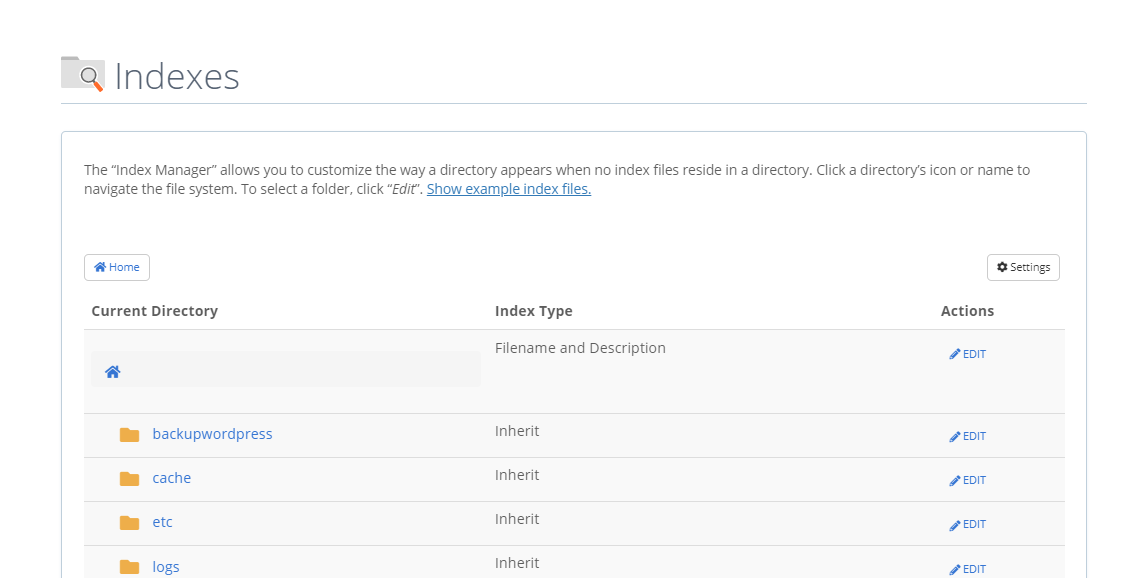
The Index Manager allows you to customize and control the way a directory will be displayed on the web.
If there is not a file named “index.html” in a given directory, then the contents of that directory will be displayed in a browser. This is very undesirable, and can cause security issues. With Index Manager, you can set your account up to not allow your directory contents to be shown.
On the main cPanel page, scroll down to the Advanced section. There you will click on the Index Manager icon. This will take you to the main Index Manager page. You will see your folders listed there. You can navigate through them by clicking on the icons. When you find the directory you want to address, click on the name of the folder.
That will open another screen, where you will see the path for your chosen directory. There are four choices here.
- Default System Setting-allows the directory contents to be shown
- No Indexing-does not allow directory contents to be shown
- Standard Indexing (text only)-prevents browsers from viewing the contents of directories that do not contain image files
- Fancy Indexing (graphics)-prevents browsers from viewing the contents of directories that do contain image files
- Click on one radio button and click the Save button. This will take you to the verification screen, where you can see that the settings have been updated.
- Click on Go Back. You can now exit by clicking on HOME and returning to the main page of your cPanel. You can now exit cPanel by closing your browser, or by using the Logout button in the upper right corner.
Remember, if you are using a public computer, ALWAYS Logout of cPanel before closing due to security reasons.